DNS Records for Email: SPF, DKIM, and DMARC Explained
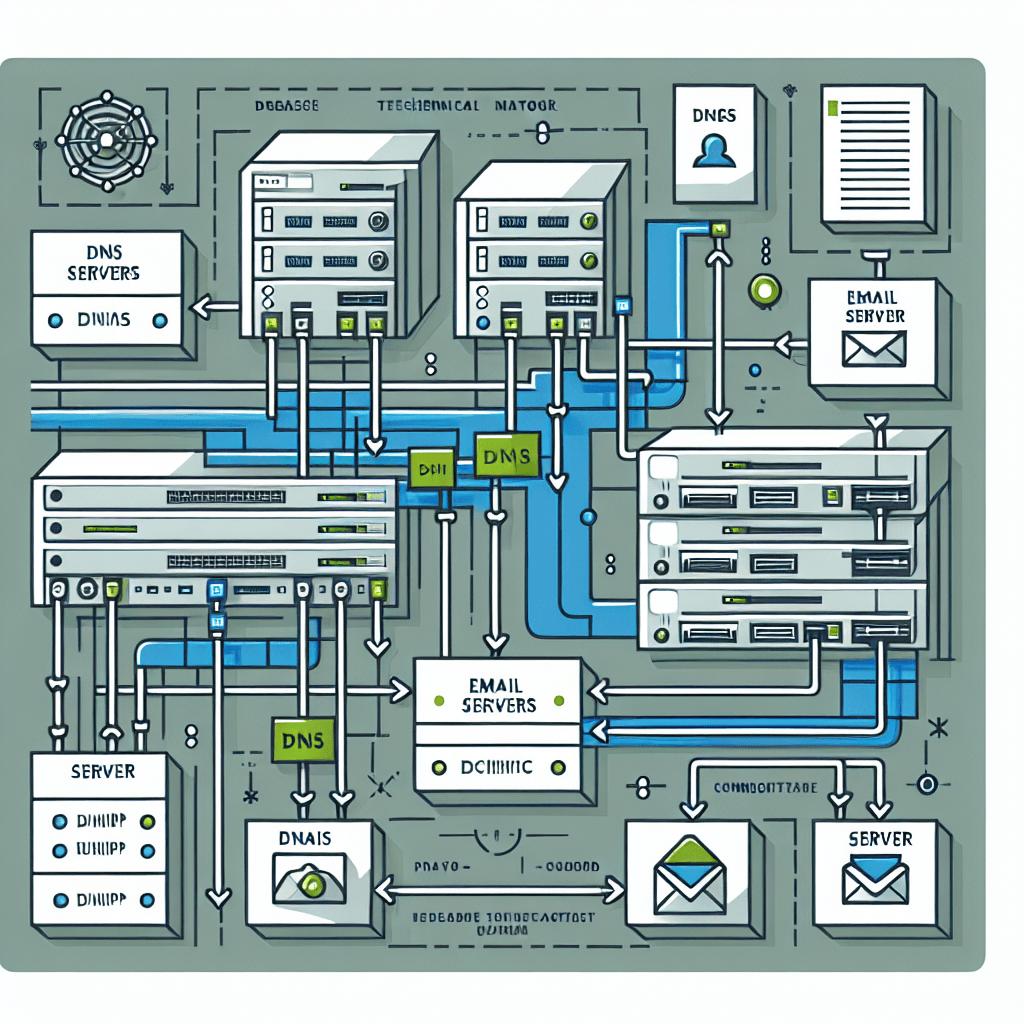
DNS Records for Email: SPF, DKIM, and DMARC Explained
In the vast universe of email marketing and communication, ensuring your emails reach the inbox and not the dreaded spam folder can sometimes feel like navigating through a minefield. One wrong step, and your message could be lost forever. However, the secret to achieving maximum email deliverability lies in the proper configuration of three critical DNS records: SPF, DKIM, and DMARC. These acronyms might sound like complex jargon, but they are your email's best allies in the battle against spam filters and phishing attacks.
Understanding the Basics: SPF, DKIM, and DMARC
Before diving into the technicalities, let's break down what these terms mean and why they're crucial for your email deliverability.
SPF (Sender Policy Framework)
SPF is an email authentication method designed to prevent spammers from sending messages on behalf of your domain. By defining a list of authorized sending IPs in your DNS records, SPF helps receivers verify that incoming emails from your domain are coming from a permitted source.
DKIM (DomainKeys Identified Mail)
DKIM adds an encrypted signature to your emails, providing a method for the recipient to verify that the email hasn’t been tampered with and actually comes from your domain. This digital signature is unique to each email and is verified against a public cryptographic key stored in your DNS records.
DMARC (Domain-based Message Authentication, Reporting, and Conformance)
DMARC leverages SPF and DKIM by allowing domain owners to specify how email receivers should handle messages that don’t pass SPF or DKIM authentication. It also provides a way for receivers to report back on messages passing or failing DMARC evaluation, giving domain owners insights into potential authentication issues or abuse.
Step-by-Step Guide to Configuring SPF, DKIM, and DMARC
Achieving optimal email deliverability involves more than just setting up these records; it requires careful configuration. Here’s how to do it correctly.
Configuring SPF
-
Identify Sending Sources: List all systems and services that send emails on behalf of your domain (e.g., email marketing platforms, sales outreach tools).
-
Create Your SPF Record: An SPF record starts with
v=spf1, followed by mechanisms that specify allowed hosts. For example:v=spf1 ip4:123.456.78.90 include:_spf.google.com ~allThis record allows emails from the IP
123.456.78.90and includes Google's SPF record, while~alladvises soft-fail for other sources. -
Publish Your SPF Record: Add the SPF record to your domain’s DNS settings as a TXT record.
Configuring DKIM
-
Generate a DKIM Key Pair: Use a tool provided by your email service or a third-party DKIM key generator. You'll get a public and a private key.
-
Add the Public Key to Your DNS: Create a TXT record with your public key. The name should be something like
selector._domainkey.yourdomain.com, and the value will be your public key.Example:
k=rsa; p=MIGfMA0GC... -
Configure Your Email System: Ensure your email system or service is set to sign outgoing messages with the private key.
Configuring DMARC
-
Create Your DMARC Policy: Start with a simple policy to monitor your email traffic without affecting delivery. For example:
v=DMARC1; p=none; rua=mailto:[email protected];This tells receiving servers to not take any action against emails failing DMARC but to send reports about them to the specified email address.
-
Publish Your DMARC Record: Add it to your DNS settings as a TXT record for
_dmarc.yourdomain.com.
Best Practices and Common Mistakes
Best Practices
- Regularly Update Records: Keep your SPF and DKIM records up to date with any changes in your email sending infrastructure.
- Monitor DMARC Reports: Use these reports to identify and resolve authentication issues or unauthorized use of your domain.
- Use a Strict DMARC Policy: Once you're confident in your SPF and DKIM setups, move to a stricter DMARC policy (
p=quarantineorp=reject) to enhance protection.
Common Mistakes
- Overlooking SPF Record Length: SPF records exceeding the DNS lookup limit of 10 can lead to validation issues. Use mechanisms like
includeandredirectjudiciously. - Incorrect DKIM Record Formatting: Ensure there are no line breaks or spaces in your DKIM record value.
- Setting a Strict DMARC Policy Too Soon: Jumping to
p=rejectwithout proper monitoring can lead to legitimate emails being blocked.
Troubleshooting
- SPF PermError: Check for syntax errors or too many DNS lookups.
- DKIM Signature Not Validating: Ensure your private key matches the public key in your DNS and that your email service is correctly signing messages.
- DMARC Failures: Review SPF and DKIM configurations and monitor DMARC reports for insights.
Conclusion and Next Steps
Proper configuration of SPF, DKIM, and DMARC is vital for protecting your domain against abuse and improving email deliverability. While the setup process involves several technical steps, the payoff in email reputation and deliverability is well worth the effort.
Remember, email authentication is an ongoing process. Regularly review and update your configurations to adapt to changes in your email sending practices and infrastructure.
For those seeking a streamlined approach to managing email deliverability and authentication, FireGlue offers comprehensive solutions designed to simplify the process. Our platform ensures that your emails are always authenticated, helping you achieve outstanding deliverability and protect your domain reputation.
Take action: Start by auditing your current SPF, DKIM, and DMARC settings. Then, refine your configurations following the guidelines provided. And if you're looking for expert assistance, consider exploring what FireGlue can do for your email strategy.
Your emails deserve to be seen. Let's make sure they reach the inbox, every time.