Email Authentication: The Complete SPF, DKIM, DMARC Setup Guide
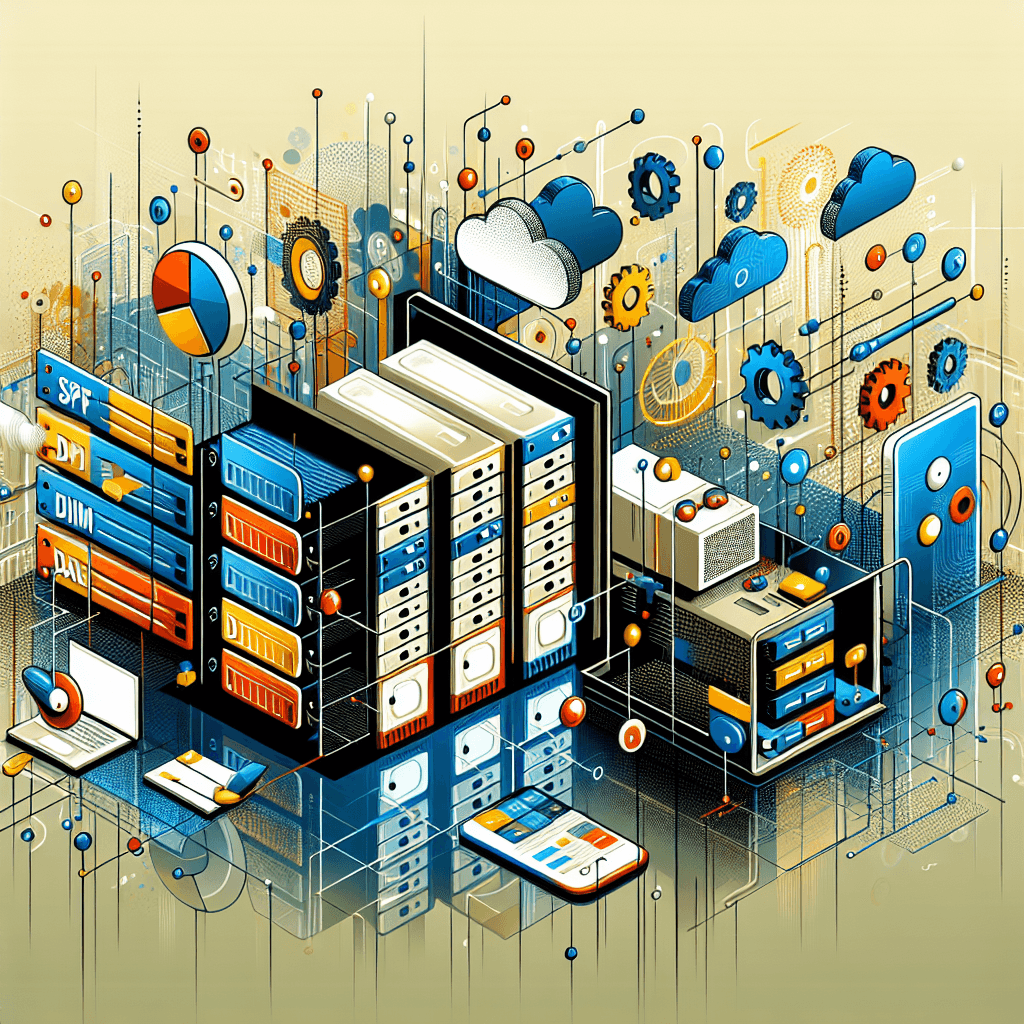
Email Authentication: The Complete SPF, DKIM, DMARC Setup Guide
In the vast, interconnected world of email communication, ensuring the authenticity and integrity of your emails is not just important—it's paramount. With phishing attacks and email spoofing on the rise, email authentication has transitioned from a recommended practice to an absolute necessity. That's where SPF, DKIM, and DMARC come into play. These acronyms might seem like technical jargon, but they are your email's best defense against the dark arts of cyber threats. In this guide, we'll demystify these terms and walk you through setting up and managing email authentication records for optimal deliverability.
Understanding SPF, DKIM, and DMARC
Before diving into the setup process, let's break down what SPF, DKIM, and DMARC are and why they matter.
SPF (Sender Policy Framework)
SPF allows domain owners to specify which email servers are permitted to send emails on behalf of their domain. It helps prevent spammers from sending messages with forged from addresses at your domain. An SPF record is a DNS TXT record containing a list of servers that are allowed to send email for your domain.
DKIM (DomainKeys Identified Mail)
DKIM provides a way to validate that an email was sent and authorized by the domain owner. This is achieved by attaching a digital signature, linked to your domain, to each outgoing email message. Email servers that get these messages can then verify the signature to confirm that the message hasn't been altered and indeed comes from your domain.
DMARC (Domain-based Message Authentication, Reporting, and Conformance)
DMARC builds on SPF and DKIM. It allows domain owners to publish a policy in their DNS records that defines their email authentication practices and provides instructions for receiving mail servers on how to enforce those practices. DMARC also includes reporting capabilities, enabling domain owners to gain insights into their email ecosystem.
Setting Up SPF
Setting up SPF involves creating a TXT record in your DNS settings. Here’s a step-by-step guide:
-
Identify Outgoing Email Servers: List all the systems that send emails on behalf of your domain (e.g., your email server, marketing automation tools).
-
Create Your SPF Record: The SPF record starts with
v=spf1, followed by mechanisms that specify the servers allowed to send email from your domain, and ends with an all mechanism (-all,~all, or?all) to specify how receivers should treat emails that don’t match any of the previous mechanisms.v=spf1 ip4:192.0.2.0/24 ip4:198.51.100.0/24 include:_spf.google.com ~all -
Publish Your SPF Record: Add the SPF record to your domain’s DNS settings as a TXT record.
-
Test Your SPF Record: Use SPF record checking tools to verify your SPF record’s validity.
Common Mistakes to Avoid
- Overlooking IP Addresses: Ensure all IP addresses that send emails on your domain’s behalf are included.
- SPF Record Limit: There's a limit of 10 DNS lookups for SPF records. Exceeding this limit could result in failed SPF checks.
Implementing DKIM
Implementing DKIM is slightly more technical than SPF as it involves generating a public/private key pair. Here’s how to do it:
-
Generate a DKIM Key Pair: Use a tool or your email server's DKIM feature to generate the keys.
-
Publish the Public Key: Add your DKIM public key to your domain’s DNS records as a TXT record. The selector, a unique identifier for the key, is part of the DNS record name.
selector._domainkey.example.com. IN TXT "v=DKIM1; k=rsa; p=MIGfMA0G..." -
Configure Your Email System: Ensure your email system is configured to sign outbound emails with your DKIM private key.
-
Test Your DKIM Setup: Use DKIM validation tools to verify your configuration.
Common Mistakes to Avoid
- Incorrect DNS Records: Double-check your DKIM record syntax and ensure it's correct.
- Forgetting to Rotate Keys: Regularly update your DKIM keys to maintain security.
Deploying DMARC
DMARC ties SPF and DKIM together, providing instructions to receiving mail servers and generating reports about email delivery. Here’s how to set it up:
-
Create Your DMARC Record: A DMARC record is a TXT record with a specific format that outlines your policy and reporting preferences.
v=DMARC1; p=reject; rua=mailto:[email protected] -
Publish Your DMARC Record: Add the DMARC record to your DNS settings under
_dmarc.yourdomain.com. -
Monitor DMARC Reports: Analyze the reports sent to the email address specified in your DMARC record to gain insights into your email delivery and authentication failures.
Common Mistakes to Avoid
- Setting a Strict Policy Too Soon: Start with a less strict policy (
p=none) and monitor reports before moving to a stricter policy (p=quarantineorp=reject). - Ignoring Reports: Regularly review DMARC reports to identify and resolve authentication issues.
Conclusion
Setting up SPF, DKIM, and DMARC is crucial for securing your email domain and improving deliverability. While the process involves technical steps, the benefits in terms of email security and sender reputation are substantial. By carefully implementing and regularly monitoring these email authentication standards, you can protect your domain from abuse and ensure your emails reach their intended recipients.
Next Steps
Ready to enhance your email deliverability and security? Start by reviewing your current email authentication setup and identify any gaps. Implement SPF, DKIM, and DMARC using the guidelines provided in this guide. Remember, email security is an ongoing process, and keeping your authentication records up-to-date is key to maintaining optimal email deliverability.
And if you're looking for a partner to help optimize your email infrastructure further, consider FireGlue. Our platform is designed to streamline your email delivery process, ensuring your emails not only reach their destination but also secure your domain's reputation. Visit us at FireGlue to learn more.
Take the first step towards securing your email domain today. Your email deliverability depends on it.